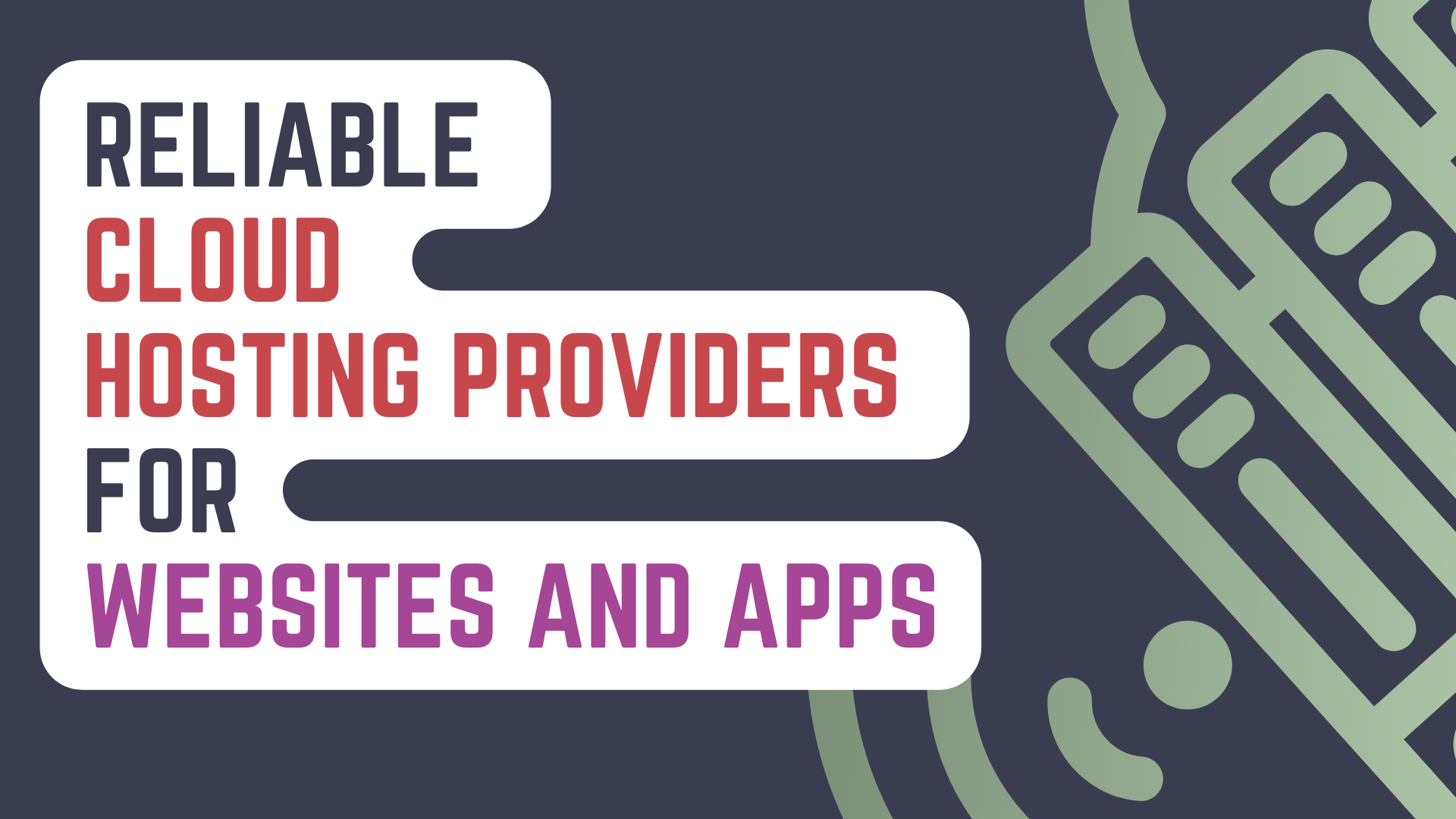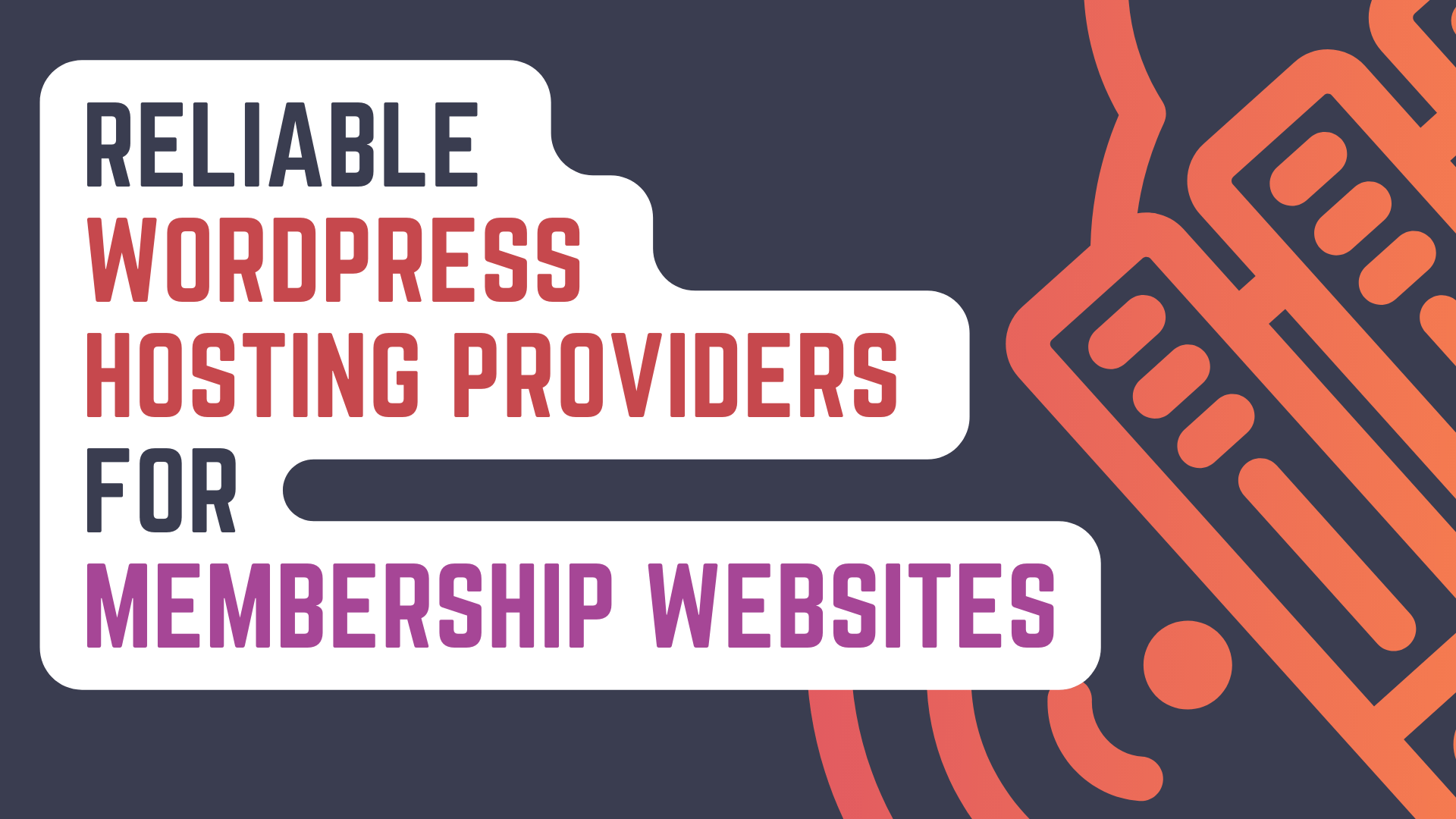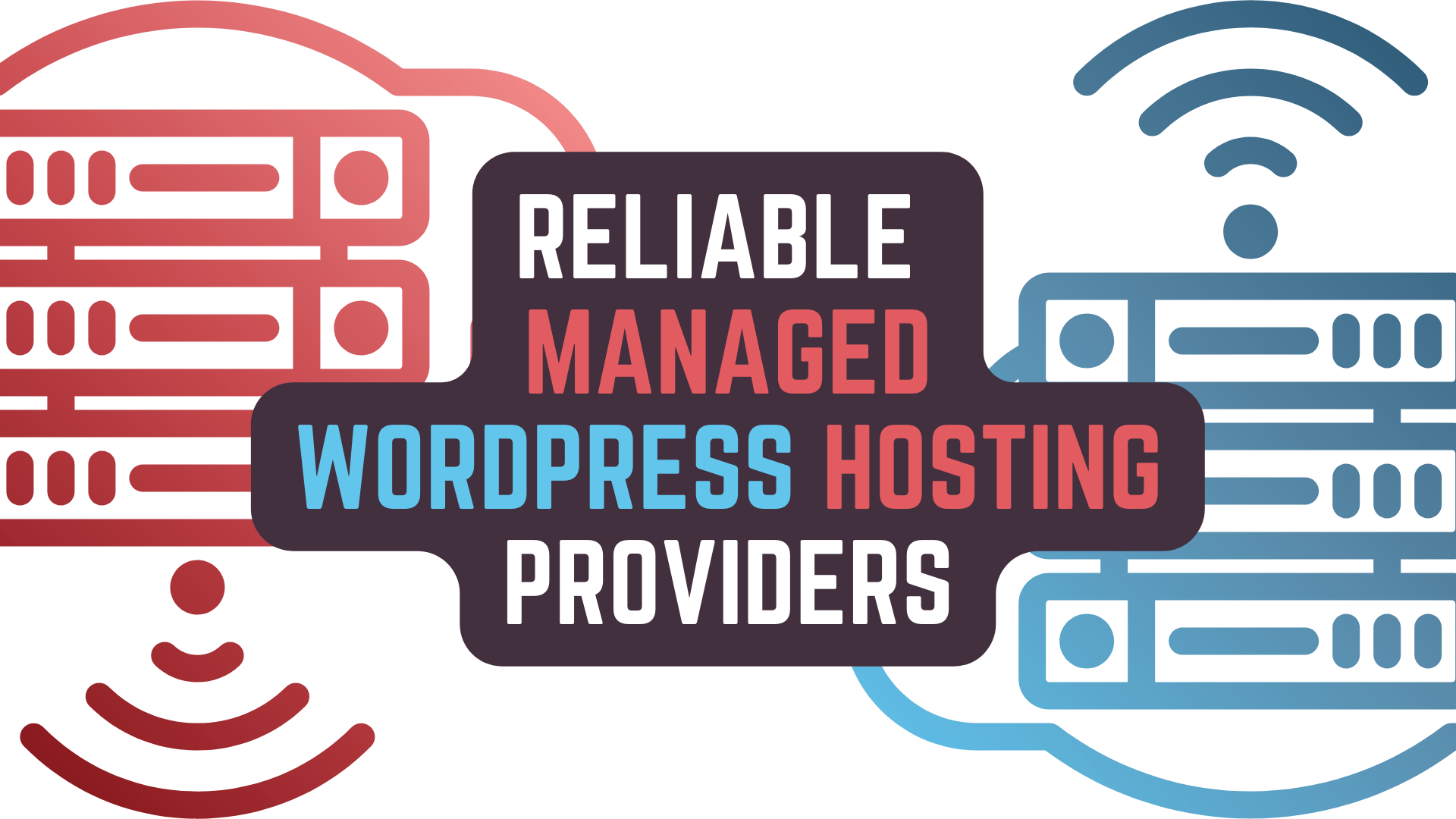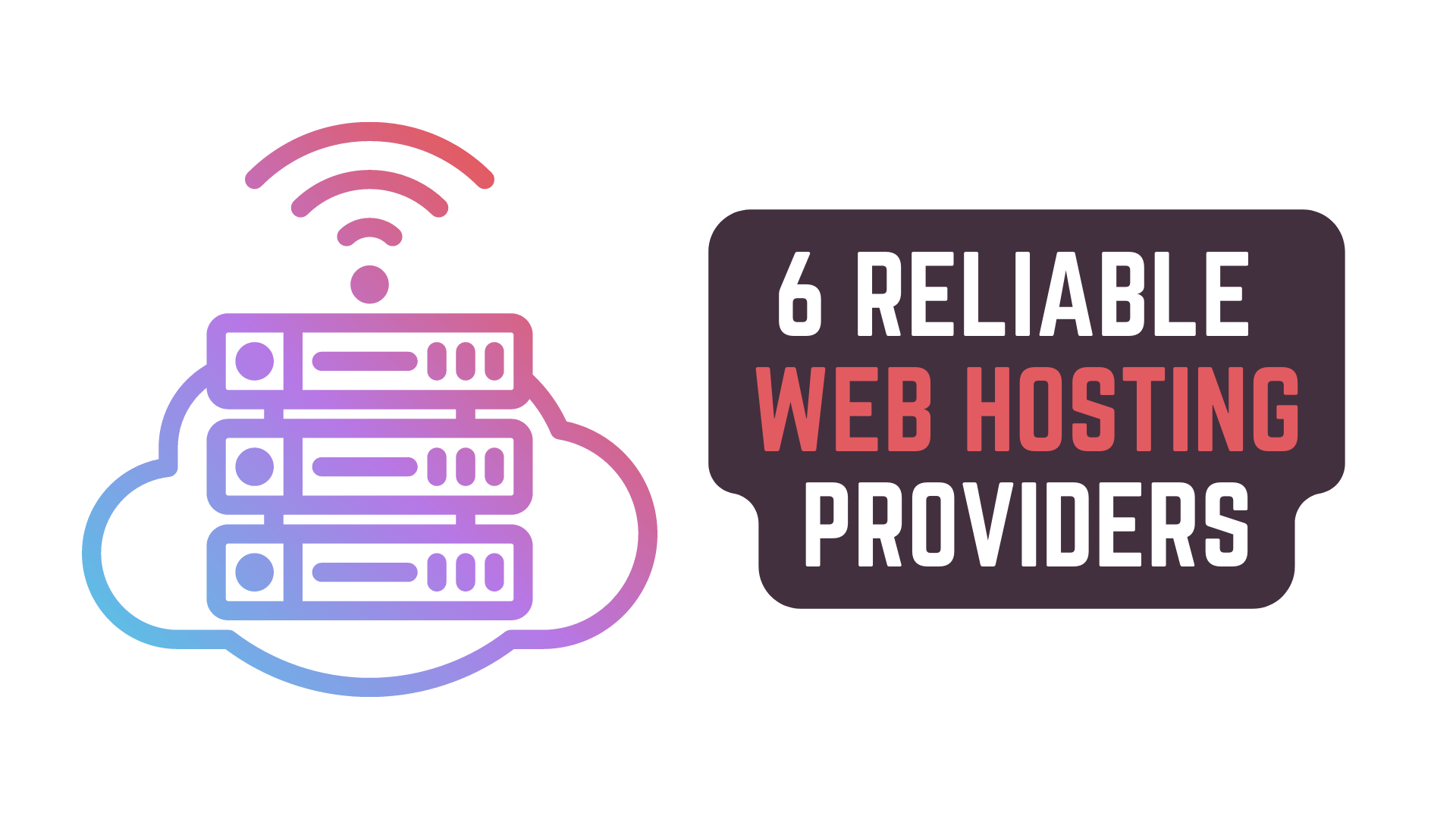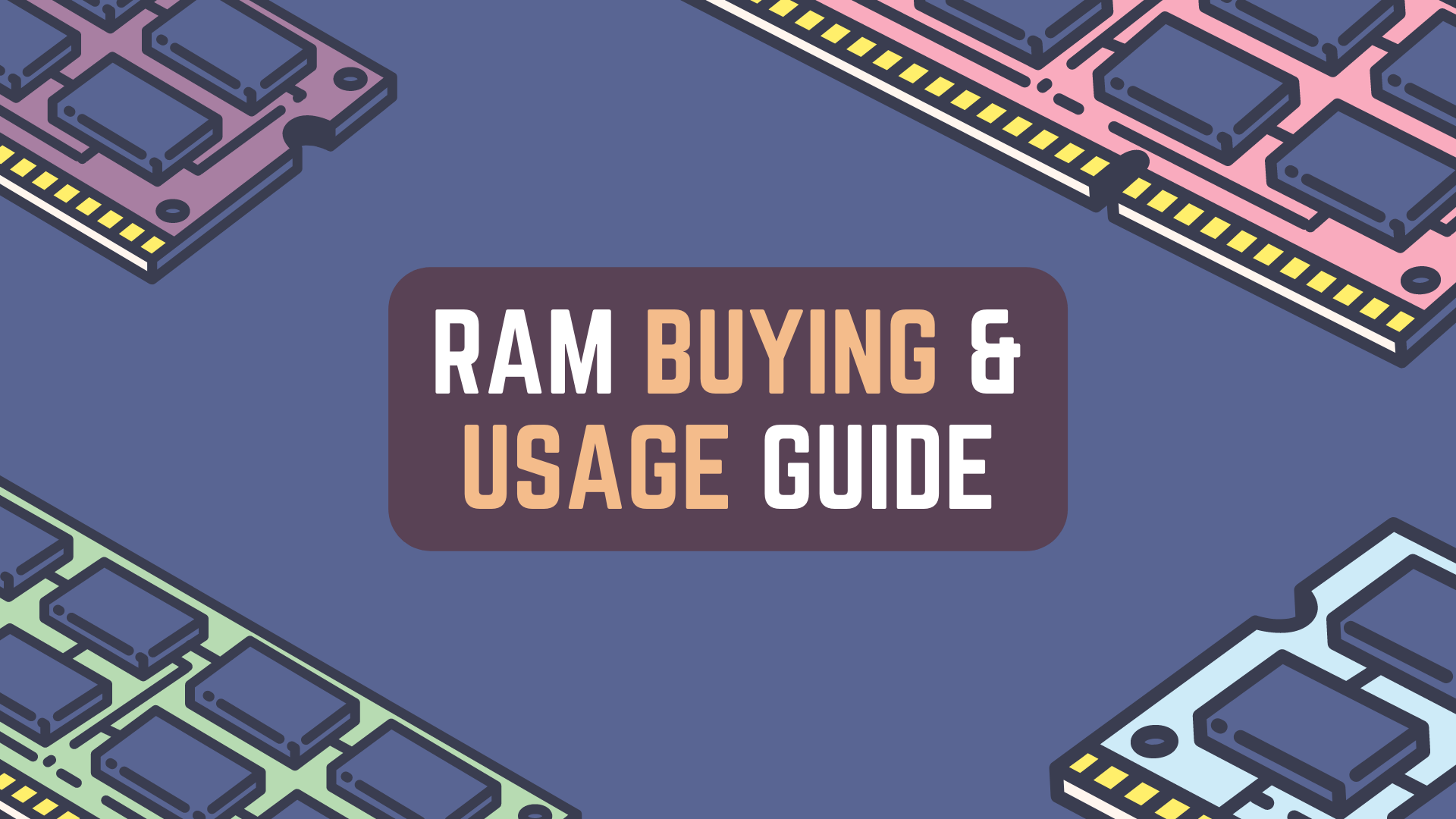Storage Devices likes Hard Disk Drives (HDD, HHD, SSHD) and Solid State Drives (SSD)
are one of the key components of computer systems without which they cannot function.
They also have numerous direct and indirect specifications and requirements
that can confuse buyers so much that they would have to either research for days at end
or just hope that their computer guy is knowledgeable enough about these storage devices
so that they can get the correct storage device for their system or workload.
In this Article, we will be talking about
- Brief introduction to Storage Device Technologies Available Today
- HDD | Hard Disk Drive
- SSD | Solid State Drive
- HHD & SSHD | Hybrid Hard Disk & Solid State Hard Disk
- Why would you buy HDD, HHD & SSHD, if SSD is much faster than them?
- Specifications to keep in mind when buying HDD, HHD & SSHD
- HDD, HHD & SSHD Connection Interfaces | SATA & External (USB)
- Data Transfer Speeds | MB/s or GB/s
- Rotational Speed | 5400, 7200 or 10000 RPM
- Physical Platter Size | 2.5 inch or 3.5 inch
- DRAM and Nand Flash Memory (SLC, MLC) Cache Size
- Specifications to keep in mind when buying SSD
- SSD Connection Interfaces | U.2, M.2, mSATA, SATA & External (USB)
- mSATA | Mini SATA
- M.2 | NGFF (Next Generation Form Factor)
- U.2 | SFF-8639
- Motherboard Support For the Connection Interface and PCIe Generation Support
- M.2 NVMe & M.2 SATA SSD Form Factors | M.2 2230, 2242, 2260, 2280, 22110
- M.2 SSD Keying | B, M, B+M Key
- Sequential and Random Read & Write Speed
- Nand Flash Memory used in the SSD | SLC, MLC, TLC, QLC, 2-bit MLC, 3-bit MLC, 4-bit MLC, 3D Nand, V-Nand
- If TLC and QLC Nand Flash have such poor speeds then why do they use them?
- Then SSD with which Nand Flash Memory Chips should you be buying?
- SSD Endurance | TBW and DWPD
- Cache Size
- Heat Spreader for NVMe SSDs
- SSD Connection Interfaces | U.2, M.2, mSATA, SATA & External (USB)
- HDD, HHD, SSHD, SSD Benchmarking / Testing Tools
- HDD Recommendations | WD, Seagate
- SSD Recommendations | Samsung, Crucial, WD, Seagate, Kingston
- HDD & SSD Faqs | Hard Disk Drive, Solid State Drive
in order to better understand what you should be looking out for
when buying HDD, HHD, SSHD or SSDs, online or in-store shops
so that you don’t get bamboozled by manufacturers and retailers
into buying a product which might not be right for you.
So, without further ado, let’s get started!
Links To Product Buying Guides
Reliable Web Hosting Providers | Best, Cheapest, Fastest
Reliable Managed WordPress Hosting Providers | Best, Cheapest, Fastest
Reliable WordPress Hosting Providers For Membership Websites | Best, Cheapest, Fastest
Reliable Cloud Hosting Providers in 2022 | Best, Cheapest, Fastest
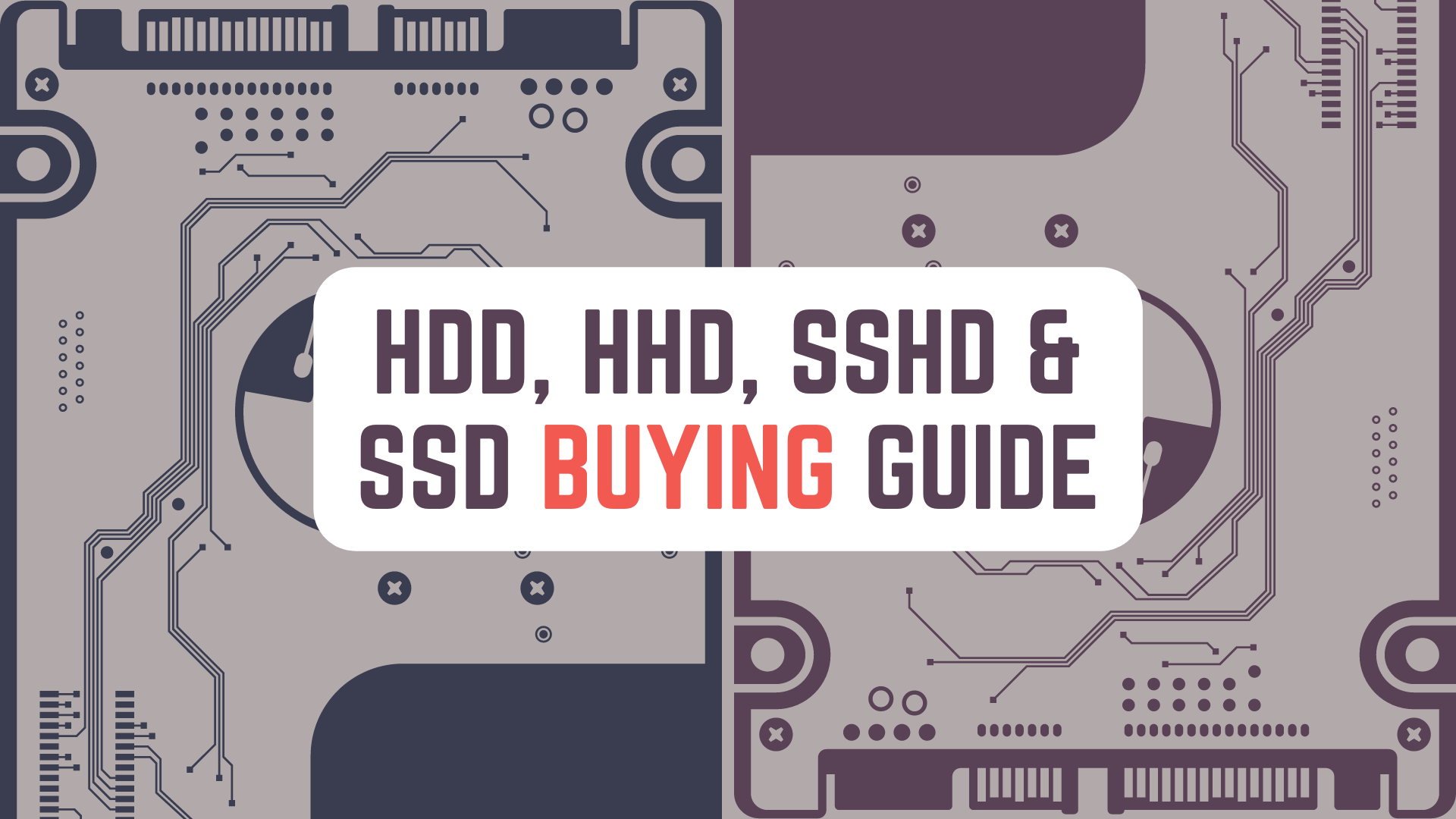
Brief introduction to Storage Device Technologies Available Today | HDD, HHD, SSHD, SSD
In the current consumer market you will find 4 different types of Storage Devices
listed in online and in-store stores by manufacturers and retailers
- HDD | Hard Disk Drive
- HHD | Hybrid Hard Drive
- SSHD | Solid State Hard Drive
- SSD | Solid State Drive
HDD | Hard Disk Drives
Now, of these 4, HDDs has been available for the longest time and are what you would call a mechanical drive
which has various moving parts inside it like platters, actuators, slider, spindle and more.
Data in such drives are stored on the platters as densely as possible
and these platters typically spins at speeds of 5400, 7200, 10000 RPM and more based on the HDDs specifications.
From what i know, Traditional HDDs didn’t contain any form of caching mechanism in form of DRAM, SLC or MLC Cache
which based on the current standards made it painfully slow.
At the current time, pure HDD is the cheapest form of storage technology that we have.
SSD | Solid State Drives
Next are Solid State Drives or SSD in short and they are another form of storage like HDD
but are technically completely different from it.
There are no moving or mechanical parts in SSDs
which make them more resilient to shock when moving them than other storage technologies.
Data inside SSDs are stored in what is called as Nand Flash Memory Chips.
The Type & Quality of these Nand Flash Memory Chips and How data is stored in them is what plays an important role
in deciding how fast the SSD will be and how long it will last.
Currently, SSDs are fastest form of storage devices that are available to us.
HHD & SSHD | Hybrid Hard Drives & Solid State Hard Drives
As new standards and technologies like the Nand Flash Memory came into existence,
to counter the HDDs being painfully slow, the industry slowly iterated upon HDD technology,
and developed Solid State Hard Disks (SSHD) a.k.a. Hybrid Hard Disks (HHD).
HHD and SSHD are exactly the same, just different names for the same thing used interchangeably by manufacturers and retailers.
In SSHD, we have the base technology of Hard Disks but in addition to that
we also have a Dedicated DRAM Cache and/or Nand Flash Memory Cache on the Hard Disks itself.
This relatively small amount of Cache will be blazing fast
and will help increase the Read and Write Speeds of the HDD way beyond what it is able to do mechanically.
This increase in speed, though appreciative, will be nowhere near the speed of a good SSD.
Why would you buy HDD, HHD & SSHD, if SSD is much faster than them?
This is a question that a lot of people have
and in all actuality, you should not be buying HDD, HHD or SSHD, if you have the budget to buy an SSD.
The speed difference is just too much.
The only reason that works in HDD, HHD or SSHD’s favor is that
you can get the same amount of storage at half the price if you are buying a relatively Cheap SSD
and if you are mainly using the HDD, HHD or SSHD only for archiving purposes then it is fine.
Otherwise, being cheap and buying anything other than a SSD
will result in serious performance drawbacks because of their slow speed.
Now, with that you have a very brief understanding of storage technologies
and the ballpark speeds of the 4 different standards
So, let’s get into the what specifications you need to check when buying these storage devices.
Specifications to keep in mind when buying HDD, HHD & SSHD
HDD, HHD & SSHD Connection Interfaces | SATA & External (USB)
To start, HDD, HHD & SSHD can connect to your PC in 2 ways, either by using SATA Port or by using USB Port
SATA Ports are located on your Motherboard and are used for internal HDD, HHD & SSHD
while USB Ports are used by External Drives
and are available on your Motherboard, Computer Case and other devices that you might use externally.
SATA Ports provides a more stable connection than USB Ports
and non technical users will not need to get confused by the incoherent standard that USB has become.
But if you want to buy an External Hard Disk, and you don’t understand the USB standard
make sure to read this article on Lifewire about USB Standards before buying anything.
Data Transfer Speeds | MB/s or GB/s
Next is the Data Transfer Speeds, which is a simple metric that shows
how fast your Hard Disk can Read data from and Write data to your HDD, HHD & SSHD.
It is the most on the face metric showing how fast your drive will be.
For HDD, HHD & SSHD, Data Transfer Speeds are usually measured in MB/s.
The theoretical limit for the HDD, HHD & SSHD is 600 MB/s because that is the fastest that a SATA Port can go.
Your Average HDD, HHD & SSHD will never reach SATA’s Theoretical Limit.
The Higher the Data Transfer Speed the Faster your HDD, HHD or SSHD will be.
Average Speeds that i’ve seen have been around 120 – 140 MB/s
but higher class drives can go around 200 – 250 MB/s
Rotational Speed | 5400, 7200 or 10000 RPM
Rotational Speed is a metric for HDD, HHD & SSHD which shows the speed at which the platter on which the data is stored spins
The higher this number is the better for you.
5400 & 7200 RPM (Rounds Per Minute) are the most common Rotational Speeds
while 10000 RPM are rarely seen.
If you see WD Velociraptor when searching for 10000 RPM, Don’t Buy It, it is old and has not been manufactured for years.
Physical Platter Size | 2.5 or 3.5 inch
When you go to buy HDD, HHD, or SSHD, you will find retail listing stating that it is a 2.5″ or 3.5″ drive (‘”‘ means inch)
what this shows is the physical size of the platters and indirectly also tell you the physical size of the whole drive.
2.5″ drives are physically much smaller than 3.5″ drives and are usually used in laptops
while 3.5″ drives will only be used in Desktops and Server Environments.
You can use a 2.5″ drive in a Desktop as both 2.5″ and 3.5″ drives use the same SATA Port and Power Connectors
but you won’t be able to use a 3.5″ drive in a Laptop because it will be too big for a laptop.
DRAM and Nand Flash Memory (SLC, MLC) Cache Size
Cache Size in an important factor which has a direct implication on how fast your drive will be.
The more Cache that you have, the better your performance will be
as you will temporarily be able to store more things in the fast Cache
before the data from the fast cache has to be moved to the slower Hard Disk Platters.
A drive that has Nand Flash Memory Chips (SLC, MLC) as Cache
will be more expensive than a drive that only has DRAM Cache.
You will also find drives that have both DRAM and Nand Flash Cache at the same time.
(We will talk in depth about SLC, MLC Nand Flash in the SSD Specifications section)
You will be able to find all these specifications when you go to the Manufacturer’s Website
and open the Data Sheet for your particular product.
Specifications to keep in mind when buying SSD
SSD Connection Interfaces | U.2, M.2, mSATA, SATA & External (USB)
SSD connects to your Desktop, Laptop or Servers in many more ways than a HDD, HHD or SSHD,
6 in total as listed below
- SATA
- External (USB)
- mSATA
- U.2
- M.2
You have the SATA and USB ports which work in the same way as with HDD, HHD & SSHD
mSATA | Mini SATA
Next, we have the mSATA port a.k.a. Mini-Sata Port
which is a relatively old standard when compared to NVMe
with a theoratical speed limit similar to the SATA Port (600 MB/s)
you will find is used is relatively dated Laptops, Kiosks, POS devices, and Multifunctional Printers.
Unless you have no other option you should not be buying SSDs with mSATA Standard.
M.2 | NGFF (Next Generation Form Factor)
M.2 is the latest standard available and it leverage either SATA or PCIe Lanes on your motherboard
(Based on your SSD, Motherboard and Processor)
to acheive resonable (SATA Mode) to unimaginably fast speeds (PCIe Mode) just a couple of years ago.
M.2 standard basically replaced the mSATA standard
and you will be able to find a couple of M.2 Slots on relatively all new motherboards
Also, even if you don’t have a M.2 Slot directly on the motherboard, you can get a PCIe expansion card
and add it to a PCIe x2 or x4 slot to add M.2 Slots to your Motherboard.
If you are Desktop or Laptop Consumer, M.2 SSDs are what you should buy.
U.2 | SFF-8639
U.2 Standard was specially designed for the enterprise and server environments
which has special needs which normal consumers do not have.
The goal of this connector was
- To make the already existing 2.5″ and 3.5″ mechanical drive enclosures be usable with the newer and faster SSDs,
- Let the SSDs be Hot Swappable i.e. being able to remove and replace the drives while the computer system is running
- and to Allow Legacy SATA and SAS Connector based drives be connected through U.2 port.
Other than that, in practical sense, U.2 and M.2 drives will perform very similarly,
when they are using the same standard i.e. PCIe
Drives specifically made for U.2 Standard are physically larger
and as their use case is that of being used in Enterprise environments
they are designed and manufactured to have much Larger Capacity than you normal SSDs.
Motherboard Support For the Connection Interface and PCIe Generation Support
Before buying any SSD make sure that you have the correct port for your SSD
available on your Motherboard or PCIe Expansion Card.
You should also make sure to check if your Processor and Motherboard support the PCIe Generation
required for your SSD to run at it’s maximum speed.
For Example, I have a AMD Ryzen 7 5700G, which only supports till PCIe Generation 3.0
so even my SSD and Motherboard support PCIe Generation 4.0, which in my case it does,
i will not be able to reach my SSDs full potential because my processor does not support it.
So, your SSD, Motherboard and Processor, all need to support the faster PCIe Generation
for your SSD to run at it’s full speed.
Just so you know PCIe Gen 4.0 Doubles the Bandwidth available to transfer data when compared to PCIe Gen 3.0
PCIe can be considered as just roads available to transfer data between your processor and your PCIe Devices
utilizing this bandwidth correctly is the job of the device itself.
Also, PCIe Gen 4 devices can be used in older Generation PCIe slots
and the older Generation devices can also be used in Gen 4 slots
the only difference will be the speed
as they will be bottlenecked either by the device being slower
i.e. the PCIe slot has bandwidth left but the device can’t go any faster
or the PCIe slot’s bandwidth limit being hit
i.e. the devices can go faster but the slot is at it’s limit.
M.2 NVMe & M.2 SATA SSD Form Factors | M.2 2230, 2242, 2260, 2280, 22110 | B, M, B+M Key
Now, the M.2 SSDs can be usually found in 4 sizes, namely
- M.2 2230
- M.2 2242
- M.2 2260
- M.2 2280
- M.2 22110
to under what this means is actually really simple.
’22’ in all these sizes defines the width of M.2 SSD which is 22mm (Millimeter)
and ’30’, ’42’, ’60’, ’80’ and ‘110’ defines the length of the M.2 SSD
which is 30mm, 42mm, 60mm, 80mm and 110mm respectively
Next, M.2 SSDs can be found in 2 types
- M.2 SATA SSD
- M.2 NVMe SSD
M.2 SATA SSD utilizes SATA Lanes and have a theoretical limit of 600 MB/s (Mega Byte per Second)
while M.2 NVMe SSD utilizes the PCIe x2 or x4 Lanes and have theoretical limits as stated below
Note: GB/s = Giga Bytes per Second & MB/s = Mega Bytes per Second
- PCIe Gen 2.0 x2 = 1 GB/s or 1000 MB/s
- PCIe Gen 3.0 x2 – 2 GB/s or 2000 MB/s
- PCIe Gen 4.0 x2 – 4 GB/s or 4000 MB/s
- PCIe Gen 5.0 x2 – 8 GB/s or 8000 MB/s
- PCIe Gen 2.0 x4 – 2 GB/s or 2000 MB/s
- PCIe Gen 3.0 x4 – 4 GB/s or 4000 MB/s
- PCIe Gen 4.0 x4 – 8 GB/s or 8000 MB/s
- PCIe Gen 5.0 x4 – 16 GB/s or 16000 MB/s
So, if you are buying a new SSD,
make sure that it is a M.2 NVMe SSD and not a M.2 SATA SSD beacuse the speed difference is huge.
Also, try to buy your M.2 NVMe SSD with the Latest and Fastest PCIe Standard that your Processor and Motherboard supports
and one that utilizes x4 Slot instead or x2 slot.
Also, as your motherboards have both the x4 and x2 PCIe slots on them
make sure to use the your Fast SSD with the x4 slot
as otherwise using it with the PCIe x2 Slot might bottleneck your fast SSD.
As a lot of people get really confused about Speed Metrics.
be extra careful if the ‘b’ is small or big ‘B’,
because 1 byte = 8 bits
- 1 GB/s or GBps or Gigabyte/s = 1000 MB/s or MBps or Megabytes/s
- 1 Gb/s or Gbps or Gigabit/s = 125 MB/s or MBps or Megabytes/s
- 1 GB/s or GBps or Gigabyte/s = 8000 Mb/s or Mbps or Megabits/s
- 1 Gb/s or Gbps or Gigabyte/s = 1000 Mb/s or Mbps or Megabits/s
M.2 SSD Keying | B, M, B+M Key
When you look at the retail listings for M.2 NVMe SSDs you might also see the mention of what how your SSD is Keyed
usually it will be one of the 3 stated below
- B Key
- M Key
- B+M Key
A ‘B’ keyed M.2 NVMe SSD will use the bandwidth of up to 2 lanes of PCIe slots,
while a ‘M’ keyed M.2 NVMe SSD with use the bandwidth of up to 4 lanes of PCIe slots.
M.2 NVMe SSD which are B+M keyed are keyed in such a way
to maximize compatibility in both M Type and B Type M.2 Slots on the various Motherboards,
and will operate with 2x lanes of bandwidth.
Before buying make sure to go to your Motherboard Manufacturer’s Website
to check whether you have ‘M Type’ or ‘B Type’ M.2 Slots on your Motherboard.
Sequential and Random Read & Write Speed
To, make this easy to understand, i’m going to speak in simple terms
When you are working with files, whether it be the
- OS files
- Spreadsheets
- MP4 videos
- JavaScript files
- etc
you program will be reading and writing data, from and to, the SSD.
Now how the data of these files are stored on the SSD
will have a huge impact on the Reading and Writing Speeds of your SSD.
Usually when you are working with Larger Files, the data required by your program,
can be found in a Sequential Order, one after another
which makes your SSDs job easier and you have blazing fast speeds
but when you have to work with a lot of small files,
your SSD needs to constantly search for each of these small files before sending them one after another.
These Small files can and will be located Randomly on your SSD
because of which, your Reading and Writing Speeds will Substantially Decrease.
So, when you are buying SSDs manufacturers will clearly define
- Sequential Read Speed
- Sequential Write Speed
- Random Read Speed
- and Random Write Speed
usually Sequential Read & Write Speeds are defined in MB/s or Mb/s
while Random Read & Write Speeds are defined in IOPS (Input Output Operations Per Second)
The higher these numbers are the better your SSD’s performance will be.
Nand Flash Memory used in the SSD | SLC, MLC, TLC, QLC, 2-bit MLC, 3-bit MLC, 4-bit MLC, 3D Nand, V-Nand
Nand Flash Memory Chips are the backbone of the SSD Technology without which it is not possible
and is where the data is stored on an SSD.
It is the most important factor deciding how costly the SSD will be, the Base and Max Speeds of your SSD
and also one where manufacturers knowingly or unknowingly, confuse and bamboozle their customers.
So, let’s put this in simple terms!
There are various names associated Nand Flash Chips that you will find on listings by SSD manufacturers and retailers
- SLC (Single Layer Cell)
- MLC (Multi Layer Cell)
- TLC (Triple Layer Cell)
- QLC (Quad Layer Cell)
- 2-bit MLC
- 3-bit MLC
- 4-bit MLC
- 3D Nand
- V-Nand
Now out of these 7, let’s club those that mean the same thing
- SLC
- MLC, 2-bit MLC
- TLC, 3-bit MLC
- QLC, 4-bit MLC
- 3D-Nand, V-Nand
Now, of these the first 4 show the quality of the Nand Flash Chips
while, if a SSD is said to have 3D-Nand and V-Nand
it means that instead of using a laying chips in 2D plane
the manufacturer has used an advanced technique and stacked Nand Flash Chips vertically, on top of each other.
With that we have simplified the naming Conventions
and we now know that we have 4 tier of Nand Flash Chip Quality available when buying SSD.
The reason for these different names for the same product is that
Firstly, different manufacturers use different Naming Schemes
and Secondly, a couple of years ago we only had SLC and MLC Nand Chips, TLC and QLC came later on.
Now, in terms of raw speed (‘>’ means ‘is better than’)
SLC > MLC > TLC > QLC
and this speed difference is huge
So much so that, the base speed of QLC Chips / 4-but MLC Chips might be comparable to that of your old HDD, HHD & SSHD.
while SLC & MLC Chips might be Tens of Times Faster than a HDD, HHD & SSHD.
If TLC and QLC Nand Flash have such poor speeds then why do they use them?
As, i said above, at first we only had SLC and MLC Nand Flash which are extremely fast
but the problem with them was that they were extremely costly
and most people would not be able to afford them.
So, to make these SSD technologies available to everyone,
the industry developed TLC Nand Flash and later QLC Nand Flash
and did a little voodoo known as Caching
that made these TLC and QLC Nand Flash act a lot faster under certain normal use case.
To make this happen, they programmed a portion of the TLC or QLC Cells on their SSD
to act as if they are SLC Cells by storing only 1-bit of data on them at a time
instead of 3-bit and 4-bit of data usually stored in a TLC and QLC Cells.
Just by doing this the speed on the SSD increased immensely,
at least when the data was only being written and read from these fake SLC acting TLC or QLC Cells.
By doing this, as long as the data being Read and Written, from and to, the SDD
is not in totality larger than the fake SLC acting Cache,
the users SSD will run at it’s advertised blazing Speeds
but once that cache becomes full,
the performance will dip to the level of TLC and QLC chips, which is really bad, especially QLC.
Of course, the SSD will slowly clear out the data from the cache and put it in the slow TLC and QLC cells
but you will still experience this sharp dips in speeds if you are working with large files
or halfway through copying large amount of data, ex 15-20 GB of data.
as the cache will be filled during these processes.
Then SSD with which Nand Flash Memory Chips should you be buying?
First of all, you won’t find an SSD that is made completely out of SLC Nand Flash Chips
atleast not in the normal consumer market.
So, if you have a good budget and are okay with spending some money
then you should buy a M.2 NVMe SSD completely made with 2-bit MLC Chips
if i know correctly, there is only a couple of such available because of their cost
while if you want to a cheaper alternative,
then you should choose a M.2 NVMe SSD made completely with TLC or 3-bit MLC and having a SLC Cache on it.
As long as you can, don’t buy a SSD made with QLC / 4-bit MLC chips
I’ll link it in the SSD Recommendations Section below.
SSD Endurance | TBW and DWPD
Endurance is one of those factor that we don’t think about a lot when buying a Hard Disk
because most of us have or have had hard disks that have kept on running for nearly a decade
and they still work just like they did years ago.
But when it comes to SSDs, their lifespan is finite.
SSDs don’t get affected when you read from them
but when you write to them they will deteriorate.
Though the endurance is not really bad
but as in your normal or synthetic use, you erase or overwrite the previously stored data
your SSDs will slowly deteriorate.
There are 2 Metrics you should keep in mind
- TBW – Terabytes Written
- DWPD – Drive Writes Per Day
TBW tell you up to how many Terabytes (TBs) of Data you can write on this drive
in it’s lifetime for a specific warranty period before it will no longer function.
While DWPD tells you for a specific warranty period
how many times daily, you can overwrite the entire size of an SSD.
Example: If a 4 TB Drive that has a 1 DWPD
then it can handle 4TB of data written to it daily, for the warranty period of that drive.
You can also measure TWB and DWPD if you only know one of them using the formula below.
- TBW = Capacity(TB) * DWPD * 365 * Warranty(Years)
- DWPD = TBW / (365 * Warranty(Years) * Capacity(TB))
You will be able to find the Endurance Metrics for each SSD on the Manufacturer’s Website
if you can’t find it in the retail listing.
Also, Endurance will be higher for larger SSDs because it will contain more Nand Flash Memory Chips
so basically we will be distributing the load more which will cause your SSD to last longer.
Finally, Just Like with SSD Read and Write Speeds,
SSD Endurance stats are as given below (‘>’ mean ‘is better than’)
SLC > MLC > TLC > QLC
| Nand Flash Chip Type | P/E Cycles (Program / Erase) (More The Better) |
|---|---|
| SLC | ~ 50000 to 100000 P/E Cycles |
| eMLC (Enterprise Grade MLC) | ~ 20000 to 30000 P/E Cycles |
| MLC | ~ 5000 to 10000 P/E Cycles |
| TLC | ~ 3000 P/E Cycles |
| QLC | ~ 1000 P/E Cycles |
Note: The 3D Nand / V-Nand versions will have better endurance than specified above.
Cache Size
In case of SSDs, i was not able to find a metric that was consistent with most manufacturers and retailers
which would tells us the exact amount of Cache on SSD.
I think the reason for this is, the cache on SSD basically comes out of the Storage Space
and is dynamic based on how filled your SSD is.
What i know is that the larger your drive is, the larger your cache will be.
Also, a SSD completely made out of 2-bit MLC, does not need Cache, because it by itself is plenty fast
but a SSD made of TLC or QLC Nand Chips, needs to have a good amount of cache, otherwise it’s performance will be bad.
So, all in all if you can afford it, buy larger SSDs when it uses TLC or QLC Nand Chips
while for SSD completely made using 2-bit MLC, even smaller SSDs will perform great.
Pro Tip: Never Fill your SSD more completely because as you fill it up your SSD will slow down drastically.
Heat Spreader for NVMe SSDs
SSDs that transfer data at fast speeds tend to get extremely hot
which can deteriorate your SSD’s performance.
To combat this heat, Mid and High End SSDs come equipped with Heat Spreaders
that will help dissipate this heat and keep your SSD cool.
If you can afford an SSD with Heat Spreader, you should consider buying it.
Also, some high end motherboard come with their own heat spreaders
so you might be able get away with buying just a normal NVMe SSD if you have such a motherboard.
HDD, HHD, SSHD, SSD Benchmarking / Testing Tools
I’ve listed HDD, HHD, SSHD & SSD Testing / Benchmarking Tools for each Desktop Operating System below,
HDD, HHD, SSHD Recommendations | WD, Seagate
We receive Commission for any Qualified Purchases done through our Affiliate Links.
I’ll keep Updating the Affiliate Links below! Apologies if any of them don’t work :p
SSD Recommendations | Samsung, Seagate, SK Hynix, Sabrent
I’ll only be recommending reputable companies who have explicitly stated
which Nand Flash Memory they have used in their Product Specification Sheets.
What really shocked me is that, WD and Crucial don’t do this
and both have had an incident where they have tried to silently change their Nand Chips from TLC to QLC,
recieving a huge lashback from the tech community.
I have used WD Hard Disks for years but not mentioning the Nand Flash Type is extremely shady business practice.
Also, PCIe 5.0 SSDs have just started to hit the consumer market,
once i see listings for them, i’ll add the links below.
NVMe SSD | 2-Bit MLC V-Nand
NVMe SSD | 3-Bit MLC / TLC V-Nand
SATA SSD | 3-Bit MLC / TLC V-Nand
- Samsung 870 Evo
- SK Hynix Gold S31
- Seagate FireCuda 120 (If you can find it :p Was not available online)
External SSD | 3-Bit MLC / TLC V-Nand
HDD & SSD Faqs | HDD, HHD, SSHD, SSD
Will add later… Man this article is too long! :p
Conclusion
Well Folks! That does it for this article.
I hope that the information within this article will be helpful to you,
when making decisions regarding your HDD, HHD, SSHD or SSD purchases.
May you have an awesome build and great success in your respective careers!
Goodbye and see you again in the upcoming articles!
Share this post and follow us on Social Media platforms if you think our content is great, so that you never lose the source of something you love.
If you like the content do go through the various articles in Product Guides & Product Reviews Category that this post is a part of and also go through the other series we have on Bite Sized Tech.
Also we have a YouTube Channel : Bite Sized Tech where we upload Informational Videos and Tutorials like this regularly. So, if you are interested do subscribe and go through our Uploads and Playlists.
Follow Us On Social Media
Goodbye for now,
This is your host VP
Signing off.
Links To Product Buying Guides
Reliable Web Hosting Providers | Best, Cheapest, Fastest
Reliable Managed WordPress Hosting Providers | Best, Cheapest, Fastest
Reliable WordPress Hosting Providers For Membership Websites | Best, Cheapest, Fastest
Reliable Cloud Hosting Providers in 2022 | Best, Cheapest, Fastest
Links To Product Reviews
Logitech MK345 Wireless Keyboard & Mouse Combo