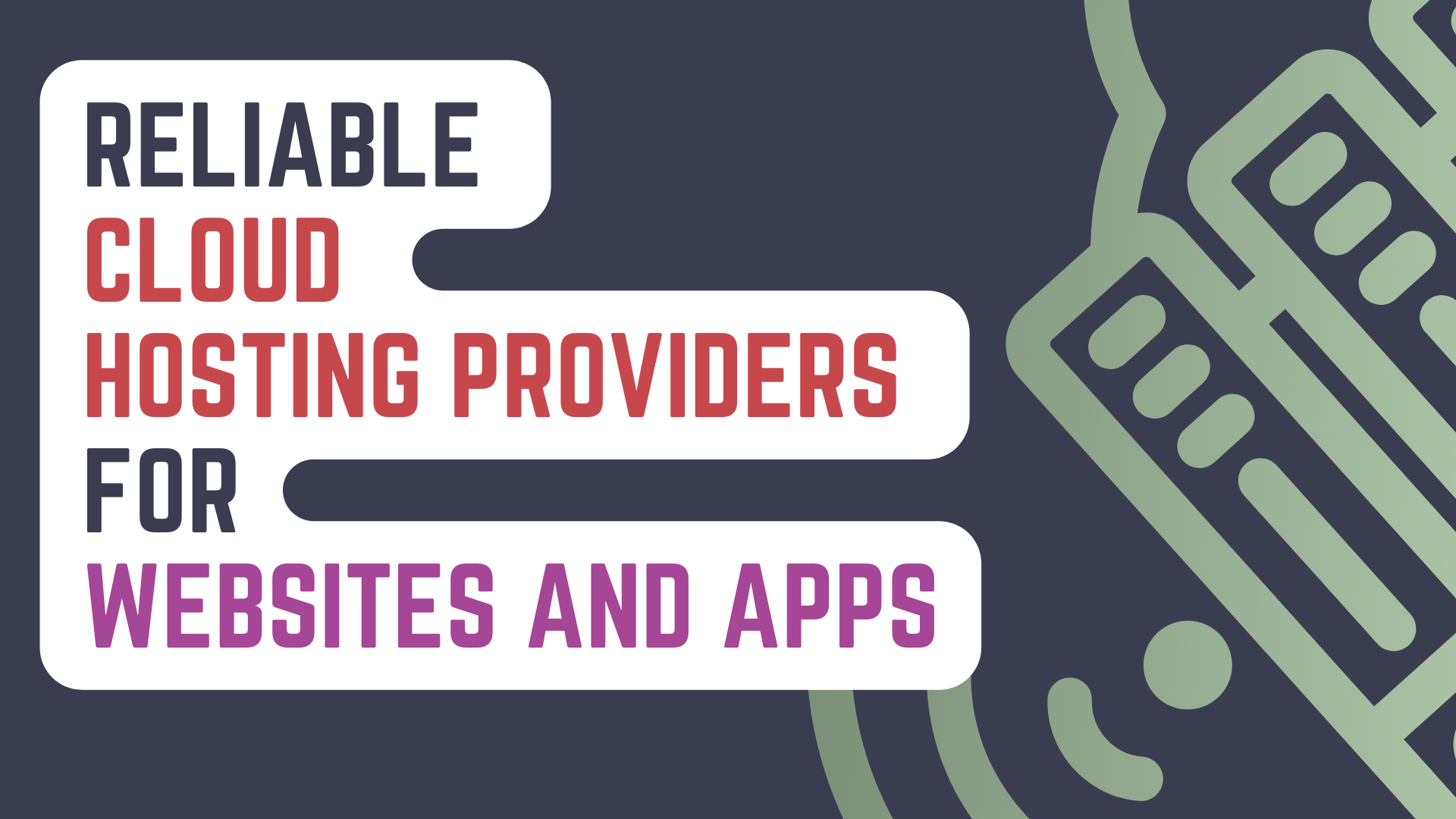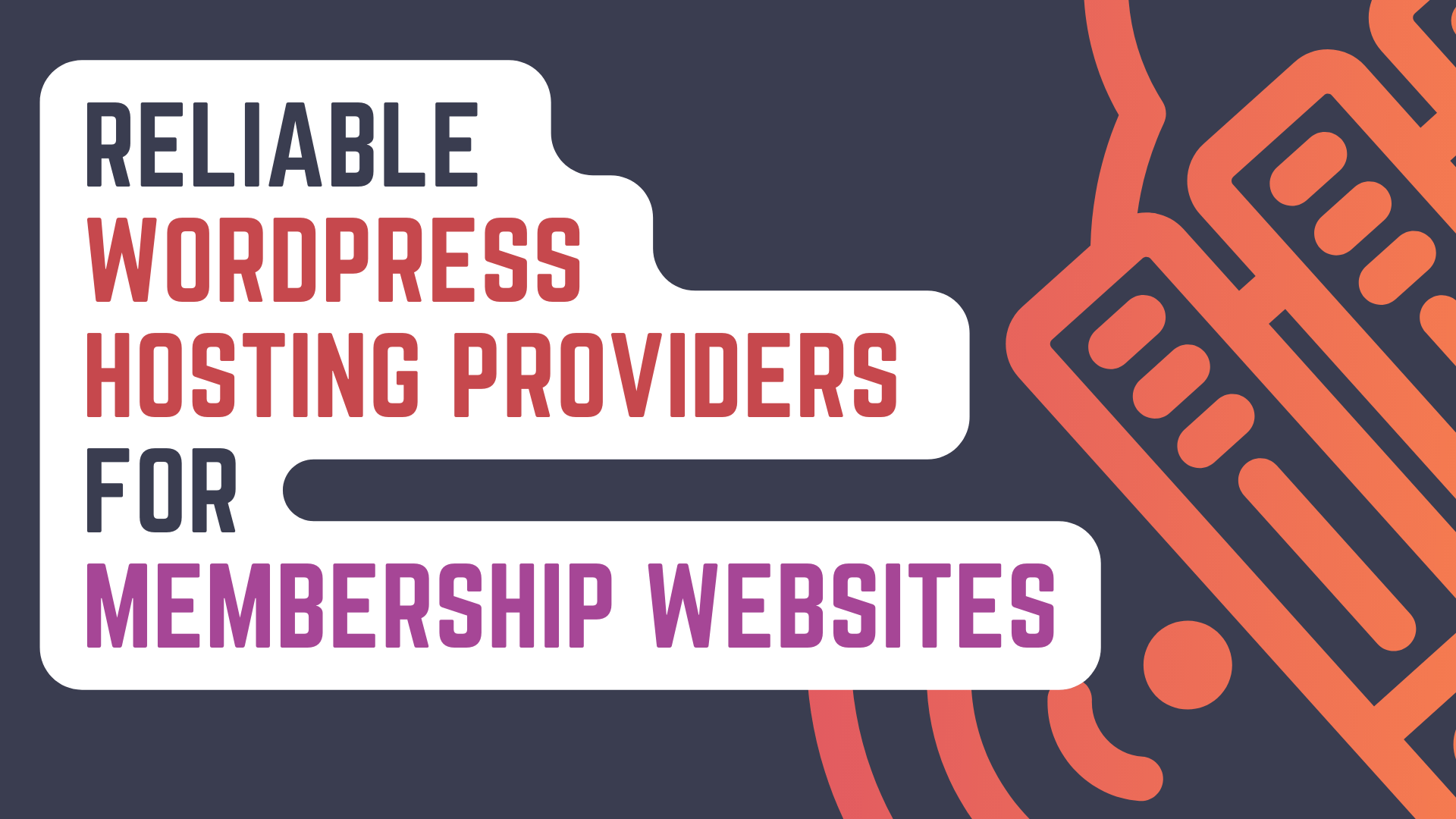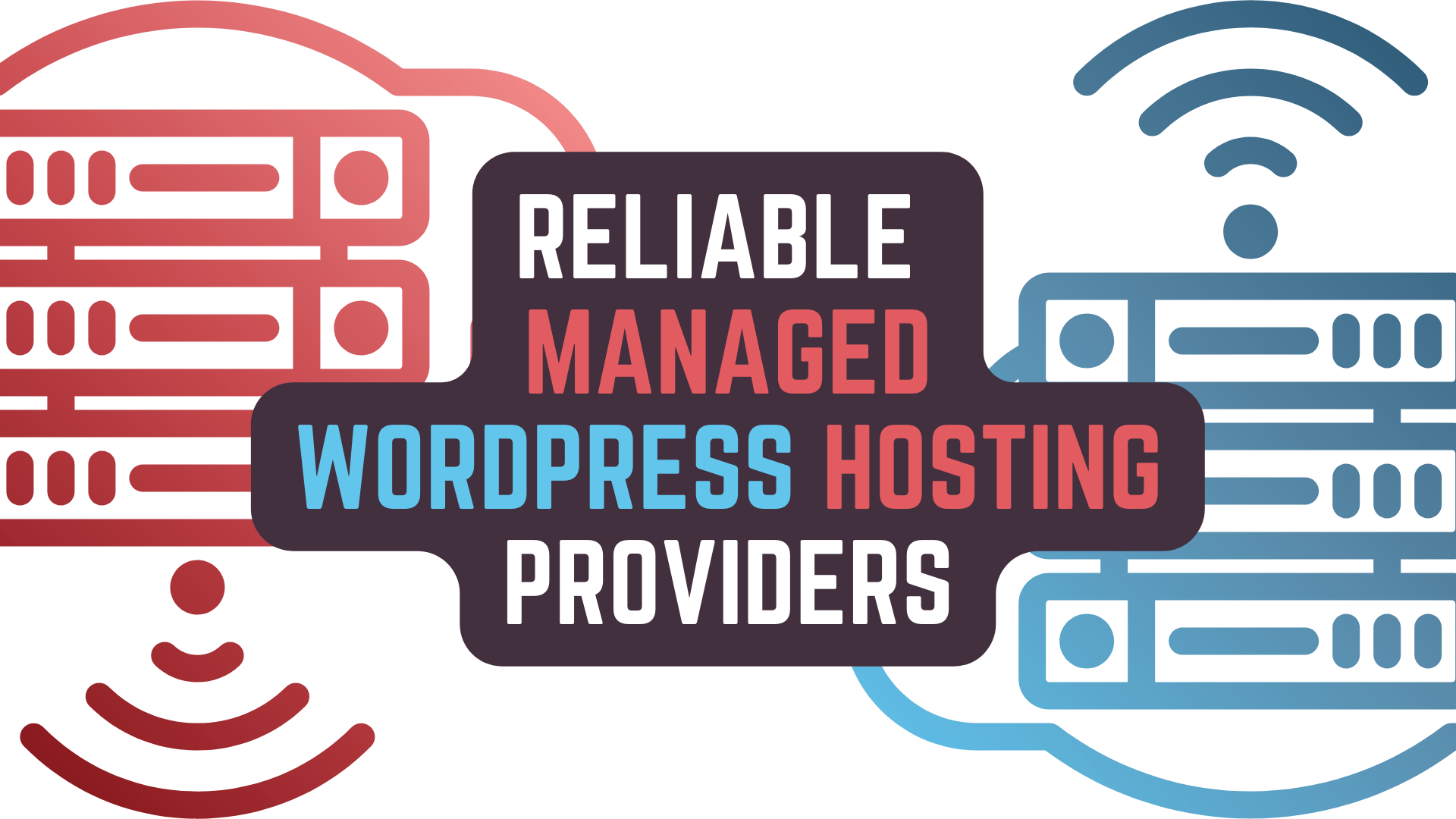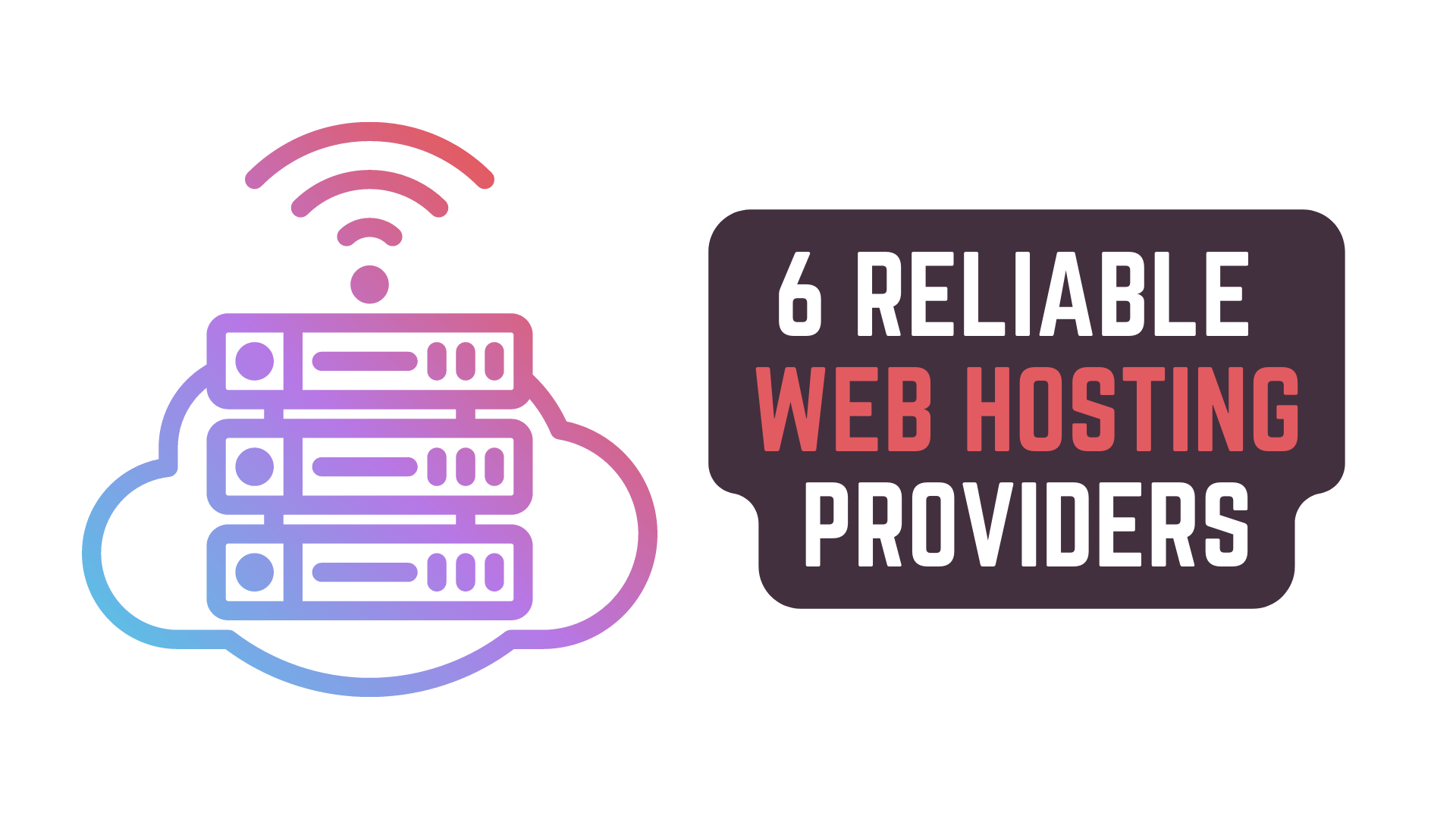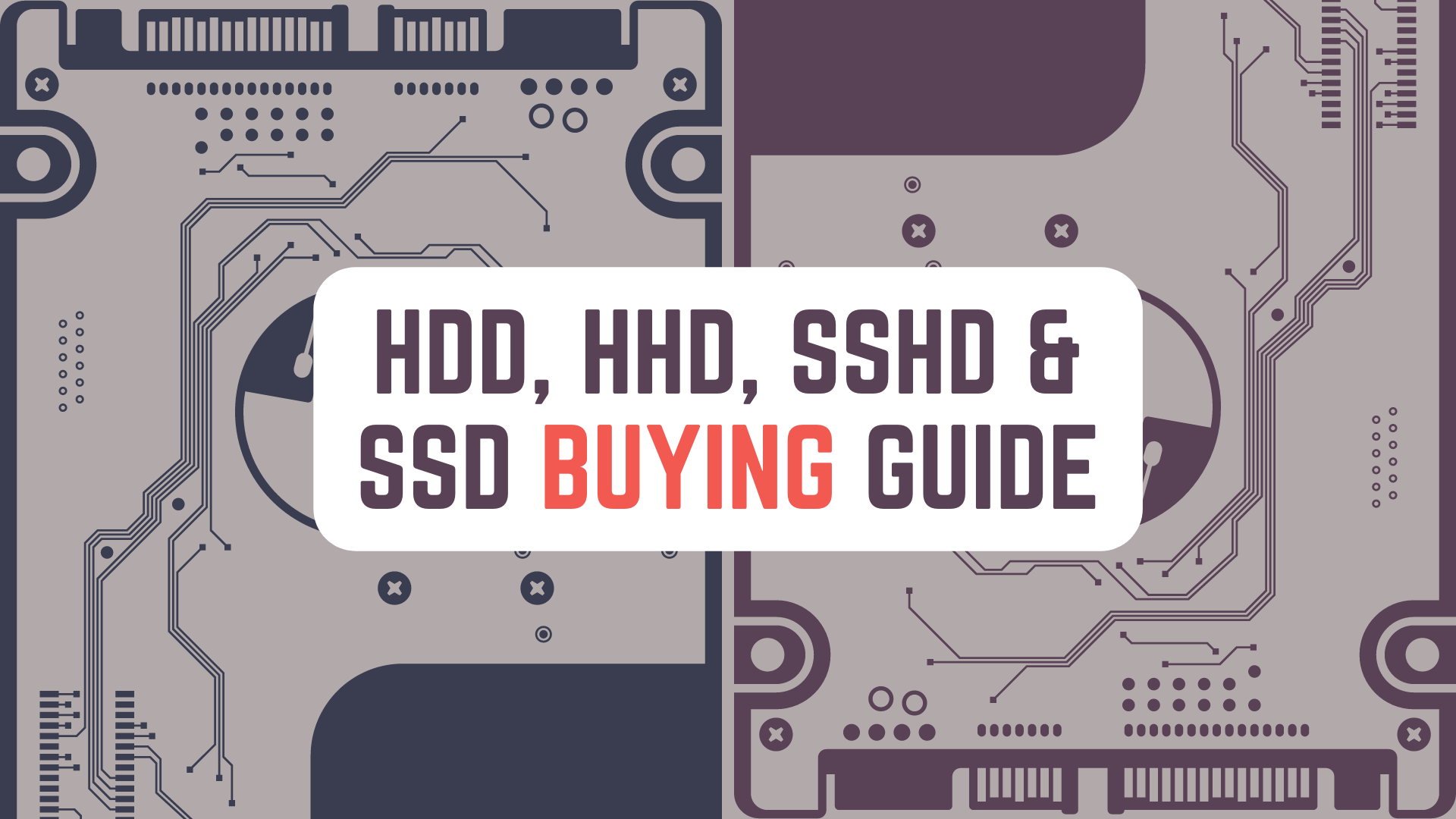RAM a.k.a DRAM, SDRAM, DDR RAM, Computer Ram, Memory, Random Access Memory and more
is one of the most integral parts of a Computer whether it be a Desktop, Laptop, Mobile or Integrated Computers
and is also one that a prospective buyer should focus on to gain the maximum out of their system.
In this Article, we will be talking about
- Issues caused by Not Having Enough RAM in your Computer System
- Basics of RAM
- RAM Naming Conventions | RAM vs Memory vs SRAM vs DRAM vs SDRAM vs DDR RAM
- RAM Technologies / Generations | SDR, DDR, DDR2, DDR3, DDR4, DDR5 RAM
- Low Powered RAM Technologies / Generations | LPDDR / LPDDR1, LPDDR2, LPDDR3, LPDDR4, LPDDR4x, LPDDR5, LPDDR5x
- How to know which Generation Of RAM to Buy
- Checking Relevant Details about RAM / Memory Specs on Processor & Motherboard Manufacturers Websites
- 2 Important Specifications to Keep in Mind When Buying RAM | RAM Frequency & Cache Latency
- Multi Channel RAM | Single vs Dual vs Quad vs Sexa vs Octa Channel RAM Configuration
- Requirements for Multi Channel RAM Configuration
- How to Install RAM in a Multi Channel RAM Configuration | Dual, Quad, Sexa or Octa Channel RAM Configuration
- Theoretical Data Transfer Rates of DDR, DDR2, DDR3, DDR4, DDR5 RAM in Single & Multi Channel RAM Configuration
- UDIMM vs RDIMM vs LRDIMM vs SODIMM RAM
- ECC vs Non-ECC RAM
- JEDEC & RAM Overclocking (O.C.) Technologies / Profiles
- A Brief Explanation on How RAM Overclocking (O.C.) and These Profiles Work
- RAM Overclocking (O.C.) with Nvidia EPP, Intel XMP, AMD AMP, Asus DOCP, MSI A-XMP & Gigabyte EOCP
- XMP2.0 vs XMP3.0
- How much DDR3, DDR4,or DDR5 RAM do you need in Modern Computers?
- Latest DDR5 & DDR4 RAM Recommendations
- and Finally, FAQs on DDR3, DDR4 and DDR5 RAM
to get you an overall view on How to understand RAM Specifications and Buy RAM.
This Memory / RAM buying Guide will be the same whether you are a Casual, Gamer or Professional User / Prospective Buyer.
So, without further ado, let’s get started!
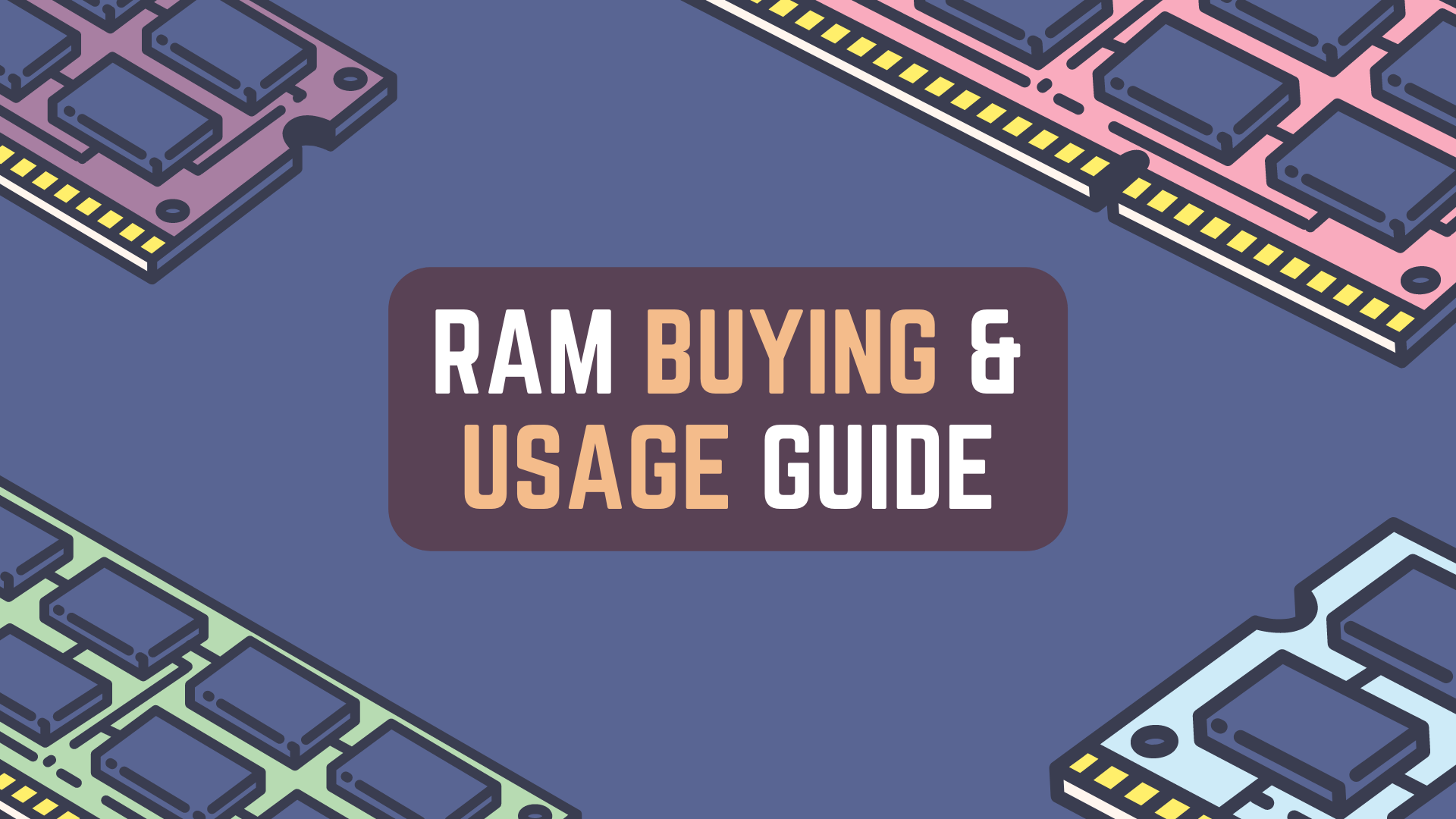
Issues Caused By Not Having Enough RAM in your Computer System | (DRAM / SDRAM / DDR RAM / Memory)
Not having enough RAM in your system can cause a lot of issues which will make it a pain to use your computer.
Some of these issues can be that,
- Computer Randomly Reboots.
- Computer Fails To Boot i.e. Power On.
- Computer appears to Boot, but nothing shows on screen.
- Corrupted Data Files – Files you regularly use will start getting corrupted.
- Your Software refuses to open because it needs more RAM.
- Software opens but is Painfully Slow to Open, gives Delayed Response on interactions and Freezes repeatedly.
- Multi Tasking i.e. Opening and Working on Multiple Softwares at a time is Not Possible and causes your system to freeze.
- Any Update or Backup happening in background will slow your system to a halt.
- Opening even moderately large files, documents or softwares causes system to stop responding.
- Opening even Tens of Tabs in Web Browser causes Not Responding Behavior or Web Pages being Rendered Partially.
- Even the Task Manager will frequently Freeze and become Not Responding.
- Sometimes Low RAM even causes the dreadful Blue Screen of Death.
So, if you are suffering from any of these, you surely need to increase your System’s RAM as soon as possible.
Basics of RAM | (SRAM / DRAM / SDRAM / DDR RAM / Memory)
For those who have no idea about what a RAM is and what it’s function is,
you can consider it as a fast and relatively big storage
which is usually used to temporarily store data related to the softwares that are currently running on your system.
Now, this might be vague for those who really want to understand RAM’s function and why it’s necessary
so let me give you more comprehensive outlook on why we even require RAM.
First, you need to understand that your Intel or AMD Processor
cannot store a huge amount of information on them at a given time.
The Intel or AMD CPU will have something known as L1, L2 and L3 cache
which are small amount (usually in KBs to some MBs) of extremely fast SRAM (Static RAM) located on your Processor.
But as stated above, though they are extremely fast, the huge problem is that they are really small.
Note:
Typically,
L1 Cache = 100x faster than DRAM
L2 Cache = 25x faster than DRAM
L3 Cache = 2x faster than DRAM
Now, to use any software on a Windows based system
you will need to have all the files / dependencies required to run that software
and the software’s .exe i.e. Executable file which you will be using to start the software.
When you start a software, you system will begin loading these necessary files into the memory
i.e. it will basically load you software into the RAM
from your Hard Disk (HDD) or SATA / NVMe Solid State Drive (SSD).
Now, you might question, why we can’t directly run the software from HDD or SSD
and the reason is actually pretty simple, HDD and even SSD are much slower than RAM
and they are Not Meant to be Constantly Read From and Written To like a RAM is.
So all in all, on one side we have blazing fast yet small sized cache
while on other side we have slow yet huge sized HDDs and SSDs
none of which meets our requirement to the T.
Thus, comes to the rescue, RAM. :p
RAM Naming Conventions | RAM vs Memory vs DRAM vs SDRAM vs SRAM vs DDR RAM
Now, when you go to buy RAM on Amazon, Newegg, Microcenter or other digital or local stores,
the first thing you will notice is The Sellers will be using Different Names when referring to RAM like
- RAM
- Memory
- DRAM
- SDRAM
- SRAM
- SDR, DDR, DDR2, DDR3, DDR4, DDR5 RAM
and this can be really confusing for people who want to increase their system’s Performance
and just want to buy RAM because they got such an advice from a family, friend or co-worker.
So, let’s clear this clutter up!
First of all RAM, Memory, DRAM & SDRAM will mean the same when you are buying the latest modern RAM
There is technical difference between DRAM and SDRAM but all the modern RAM are SDRAM
So, don’t get confused when you find a ton of listing stating that they are DRAM.
Next, we have SRAM which i’ve stated above is abbreviation of Static RAM and is mostly soldered on the PCB (Printed Circuit Board) itself.
You are not going to be buying this unless you are a Repair Shop, some sort of Engineer or a DIY Enthusiast who likes tinkering with stuff
and you most likely will not find these listed on your normal stores
as they are more of a component used as part of a product then a product in itself.
and finally we have SDR, DDR, DDR2, DDR3, DDR4 & DDR5 RAM
to understand which we will move on to the next section about Various Generations of RAM Standards
because it is one of the first things that you will need to know when buying your RAM.
RAM Technologies / Generations | Types of DRAM / SDRAM | SDR, DDR, DDR2, DDR3, DDR4, DDR5 RAM
Now, from the time when RAM Technologies as we know it came into existence
the manufacturers of such technologies have been hard at work to make them
- Faster than previous standards
- Use less power while doing the same amount of work
- Have Lower Latency when executing commands
- and overall become better generation on generation.
Till now there are 6 Generations of RAM Technologies namely SDR, DDR, DDR2, DDR3, DDR4, DDR5 RAM
with SDR, DDR, DDR2 RAM being considered Really Old RAM technologies by now
DDR3 RAM being relatively old and still being used in some 8-12 year old laptops and PCs.
DDR4 RAM is the current mainstream RAM Technology used in the majority of computer products
and DDR5 RAM being the shiny new kid on the block that is extremely fast yet pricey.
Release Dates of SDR, DDR, DDR2, DDR3, DDR4 & DDR5 RAM | (DRAM / SDRAM / DDR RAM / Memory)
| RAM Generation | Year of Introduction |
|---|---|
| SDR / SDRAM (Single Data Rate) | 1993 |
| DDR / DDR1 RAM (Double Data Rate) | 2000 |
| DDR2 RAM | 2003 |
| DDR3 RAM | 2007 |
| DDR4 RAM | 2014 |
| DDR5 RAM | 2019 |
Low Powered RAM Technologies / Generations | LPDDR / LPDDR1, LPDDR2, LPDDR3, LPDDR4, LPDDR4x, LPDDR5, LPDDR5x
Every Generation of DDR Ram technology also has their Low Powered variant, as listed below
- DDR – LPDDR / LPDDR1
- DDR2 – LPDDR2
- DDR3 – LPDDR3
- DDR4 – LPDDR4, LPDDR4x
- DDR5 – LPDDR5, LPDDR5x (Expected Soon)
Low Powered variants of the DDR RAMs are Extremely Power Efficient and have a Low Power Consumption when compared to their DDR variants,
making them the preferred choice for mobile devices like
- Smartphones
- Tablets
- Ultrabooks
- Thin & Light Notebooks
- Low Powered Laptops
- IoT Devices
- and more
that needs Larger Battery Life while on the go.
Now, these types of low powered RAM are usually soldered directly on the PCB / Motherboard
which means that they are Not Upgradeable like their High Powered DDR variants
which can be installed in RAM slots instead of soldering.
Of course, if you are an Engineer, Enthusiast or a DIY tinkerer
you might be able to Desolder and Upgrade the RAM Modules
but this needs equipment, knowledge and experience that most consumers will not have.
Also, some OEMs (Original Equipment Manufacturers), like to lock components using low level Softwares
which stops consumers from desoldering and changing these components even if their new replacement parts work perfectly.
Some even ‘Brick’ i.e. Stop the device from functioning or Turning On, when such upgrades are done.
Quite Shady and Anti-Consumer! if you ask my opinion.
So, all in all this section was just to increase your knowledge that Low Powered RAM variants do exist,
but you as a Normal Consumer, will Not be able to Upgrade RAM on such devices that use Low Powered DDR RAM.
That is why if you are trying to upgrade your laptop or buying a new one,
make sure that it allows you to Upgrade RAM by checking it’s Product Specifications.
Now, with that knowledge acquired,
you will need to know which generation of RAM you will need to buy for your upgrade.
How To Know Which Generation Of RAM To Buy | (DRAM / SDRAM / DDR RAM / Memory)
To know this, you will need to know which AMD / Intel / other company’s CPU you have or will be buying for your system.
and which Motherboard you have or will be buying for you system.
This is important as every CPU is made for a certain Chipset and needs a socket that it’s fits into.
This socket is located on a motherboard along with the slots in which you will add your newly bought RAM.
This RAM slots may look the same on the first glance but each generation of RAM Stick has a different Notch Position
meaning that RAM Sticks are Not Inter-Compatible between Different RAM Generations.
The only exception to this rule happened recently with DDR5 RAM as it’s design is identical to DDR4 RAM at least physically
which meant that some manufacturers were able to design motherboards which could support both DDR4 and DDR5 RAM.
But though this exceptions exists, always make sure to check the relevant product specifications as I’m telling below
so as to not make any useless purchases.
Checking Relevant Details about RAM / DRAM Specs on Processor & Motherboard Manufacturers Websites
Once you know which processor or motherboard you have or will be buying,
you just need to search for that Processor or Motherboard on your preferred search engine
and Open the it’s Product Specifications on it’s Manufacturer’s Website.
Then mostly under the Technical Specifications section you will find something like System Memory Type or Memory Specifications
which will tell you The Generation of RAM Technology that your Particular CPU & Motherboard Combo needs
and if you are looking at the Motherboard Specs, it will also tell you what Frequencies of RAM the motherboard supports
and how much you can officially Overclock (O.C.) your RAM when using that motherboard.
To know the specifications of your current system, you can use a software like CPU-Z by CPUID
which will give you all the technical details regarding your computer
like details about your Processor, Motherboard, RAM, Graphics Card and more.
2 Important Specs to Keep in Mind When Buying RAM | RAM Frequency & CAS Latency | (DRAM / SDRAM / DDR RAM / Memory)
Another thing you will notice when you go to a RAM listing on Amazon, Newegg, etc, will look something like
- Example RAM Product 5600MHz C36 Memory Kit
- Example RAM Product 6000MHz CL36-36-36-96 1.35V
In the above examples,
5600MHz and 6000MHz are what we call the RAM Frequency which is measured in Mega Hertz or MHz in short
The higher this number the better but make sure your motherboard supports the higher frequency
otherwise it will run at lower frequency making your investment in faster ram pointless.
Next, C36, CL36 or CL36-36-36-96 is what we call the CAS Latency or CAS Timings
where C or CL indicates it’s specifying CAS Latency
and the the number or numbers after that specify the actual CAS Latency Timings
The lower the value of CAS Latency the better.
Now, i won’t go into details about this,
just remember that RAM Frequency and CAS Timings go hand in hand, that is
| RAM Frequency | CAS Timings | RAM Performance |
|---|---|---|
| High RAM Frequency | Low CAS Timing | Best Scenario |
| High RAM Frequency | High CAS Timing | Average Scenario |
| Low RAM Frequency | Low CAS Timing | Average Scenario |
| Low RAM Frequency | High CAS Timing | Worst Scenario |
So, both of these specs works in conjunction to determine exactly how fast the RAM will practically be.
Also, remember that DDR5 RAM will have Higher CAS Timings than DDR4 RAM
while DDR4 RAM will have Higher CAS Timings than DDR3 RAM
but because the newer RAM Generations have better
- Storage Density
- Power Efficiency
- and Faster RAM Frequency
they will have a better performance compared to their older brethren.
Average DDR5 RAM CAS Timings as of now are CL38,
while for DDR4 RAM it’s CL16 and for DDR3 RAM it’s CL9 or CL10.
Also remember that AMD Processors like Higher RAM Frequency,
as tested by a number of Third Party Tech Companies and Youtubers.
Multi Channel RAM | Single vs Dual vs Quad vs Sexa vs Octa Channel RAM Configuration | (DRAM / SDRAM / DDR RAM / Memory)
When your Processor needs some data from the RAM or wants to write some data to the RAM
it will do so through what is known as a Channel.
A RAM in a Single Channel Configuration, only has 1 Channel through which it can talk to the Processor while
- Dual Channel RAM – 2 Parallel Channels
- Quad Channel RAM – 4 Parallel Channels
- Sexa Channel RAM – 6 Parallel Channels
- Octa Channel RAM – 8 Parallel Channels
This means that, if Practical Speed is considered, (Below ‘>’ means ‘is faster than’)
Octa Channel RAM > Sexa Channel RAM > Quad Channel RAM > Dual Channel RAM > Single Channel RAM.
Now, How Fast it is, will depend on the Processor that you have, the Softwares that you are using and more
but Dual Channel Memory basically Doubles your Memory Bandwidth
while Quad Channel Memory makes it 4 Times that of Single Channel RAM
which means that in case of Dual Channel RAM, it has the potential to double your performance.
Not only that, even if it does not provide benefit for some workloads,
you will find that Multi Channel RAM will make your software have more consistent performance
For example, having a more Stable FPS by having Consistent Average Lows
which will be a great improvement for your overall gaming experience.
Requirements For Multi Channel RAM Configuration | Dual, Quad, Sexa or Octa Channel RAM Configuration
Now, if you take any RAM Stick from any brand and put it in any slot on your motherboard,
it will be in a Single Channel Configuration.
To use various Multi Channel Configurations you will need
- Dual Channel Configuration – atleast 2 RAM Sticks.
- Quad Channel Configuration – atleast 4 RAM Sticks.
- Sexa Channel Configuration – atleast 6 RAM Sticks.
- Octa Channel Configuration – atleast 8 RAM Sticks.
You RAM Sticks should Preferably be from the Same Memory Kit,
so that they have Identical Capacity, Voltage, Frequency and CAS Timings.
You will also need to check the Processor and Motherboard’s Memory Specifications
to see how many Memory Channels your Processor supports
and if the Motherboard supports Dual, Quad, Sexa and/or Octa Channel Memory Architecture.
Both the Processor and Motherboard will need to support the Configuration for it to work.
Most modern Processor and Average Consumer Motherboards will have support for Dual Channel Configuration.
While for Quad, Sexa and Octa Channel RAM, you will need to buy Intel Xeon, AMD Threadripper PRO, AMD Epyc, etc based CPU
and Motherboards supporting Quad, Sexa and Octa Channel RAM with the appropriate Chipset for your CPU.
How to Install RAM in a Multi Channel RAM Configuration
When installing the RAM Sticks, you should follow the Color Coding on the RAM Slots
and populate the RAM Slots with the Same Color First.
Most Motherboards come with Color Coded RAM Slots but if yours doesn’t,
then you should install you 1st RAM in the slot nearest to the CPU,
then you will skip the slot next to it
and then install the next RAM module in the 3rd slot
That means that, you will be filling Every Other RAM Slot from the slot where you installed your 1st RAM.
And when they are filled, you will start installing RAM in the Slots you skipped before.
This will work fine on most motherboards
but you should still look at the Manufacturers Guide / Manual for your Specific Motherboard
as the physical layout of the RAM Channels might be different.
Theoratical Data Trasfer Rates | Single & Multi Channel RAM Configuration
| DDR RAM Generation | RAM Speed | Single Channel RAM – Data Trasfer Rate (GB/s) |
|---|---|---|
| DDR | 266 | 2.1 GB/s |
| DDR | 333 | 2.6 GB/s |
| DDR | 400 | 3.2 GB/s |
| DDR2 | 533 | 4.2 GB/s |
| DDR2 | 667 | 5.3 GB/s |
| DDR2 | 800 | 6.4 GB/s |
| DDR3 | 1066 | 8.5 GB/s |
| DDR3 | 1333 | 10.6 GB/s |
| DDR3 | 1600 | 12.8 GB/s |
| DDR3 | 1866 | 14.9 GB/s |
| DDR4 | 2133 | 17.0 GB/s |
| DDR4 | 2400 | 19.2 GB/s |
| DDR4 | 2666 | 21.3 GB/s |
| DDR4 | 3200 | 25.6 GB/s |
| DDR5 | 4800 | 38.4 GB/s |
| DDR5 | 5200 | 43.2 GB/s |
| DDR5 | 6000 | 48.0 GB/s |
| DDR5 | 6400 | 51.2 GB/s |
| DDR5 | 7000 | 56.0 GB/s |
The above Single Channel RAM Configuration – Data Transfer Rates are Theoretical
and will vary depending on the CPU and Motherboard used in your System.
For Dual, Quad, Sexa & Octa Data Transfer Rates,
just multiply the above data with 2, 4, 6 and 8 respectively.
UDIMM vs RDIMM vs LRDIMM vs SODIMM RAM | (DRAM / SDRAM / DDR RAM / Memory)
A DIMM (Dual Inline Memory Module) refers to a Memory Stick or RAM Stick which we can add to a motherboard RAM Slot.
There are 4 types of RAM Sticks based on where they will be used.
- SODIMM
- UDIMM
- RDIMM
- LRDIMM
SODIMM | Laptop RAM
First of all, let’s talk about SODIMM which stands for Small Outline Dual Inline Memory Module
which you can take as a more Compact Version of UDIMM, usually used in Laptops.
You will not be able to use your Desktop RAM in a Laptop
unless your Laptop Motherboard has a Full Desktop Sized Ram Slot on it
which you can find on some Laptops but is quite rare to see.
SODIMM RAM Sticks are also really easy to identify physically, as they look like more Squarish than other types of RAM.
So, if you are looking for RAM to go into you Laptop, make sure that it is a SODIMM RAM.
Also note that, you can’t use your Laptop RAM inside your Desktop directly.
UDIMM, RDIMM and LRDIMM | Desktop & Server RAM
UDIMM (Unbuffered Dual Inline Memory Module) is the type of RAM that you will find in most if not all Desktop Computers,
while RDIMM (Registered Dual Inline Memory Module) and LRDIMM (Load Reduced Dual Inline Memory Module)
are used in Servers as they give the Servers Better Stability, Memory Capacity and Performance.
I don’t have much more to say about them as i don’t manage physical servers
and don’t have much first hand knowledge about them and their requirements.
ECC RAM vs Non-ECC RAM | (DRAM / SDRAM / DDR RAM / Memory)
ECC i.e. Error Correcting Code RAM is a type of RAM
that Automatically Detects and Corrects Memory Errors to mitigate Data Corruption.
ECC RAM is used mostly in Server, Business, Financial & Scientific Environments,
where the integrity of data being processed is of utmost importance.
Any Undue / Unintended changes or errors in such sensitive data, leading to it’s corruption,
will have Painful or in worse scenarios, Catastrophic consequences for the Operating Business.
So, all in all, ECC Memory is a lot more stable and will have far less crashes
when compared to regular Non-ECC Memory used in Desktop Computers and Laptops.
ECC RAM is also only Officially Supported by Workstation and Server Class Systems
with Intel Xeon, AMD Threadripper / Threadripper Pro, AMD Epyc Processors and with Supporting Motherboards.
There is one downside to using ECC Memory, that it is ever so slightly Slower than Non-ECC RAM, by about 2%,
which it needs to do the Error Correction part of it’s function
but as the enterprise environment requires minimal corruption of data and overall low failure rate,
they are more then happy to take this slight hit for more Stability.
Also note that, all RDIMM RAM i.e. Registered RAM will be ECC RAM
while Not all ECC RAM will be Registered or Buffered RAM.
JEDEC & RAM Overclocking (O.C.) Technologies / Profiles
JEDEC (Joint Electron Device Engineering Council) is an important Council
that sets the industry-wide specifications and standards in the Memory Industry to ensure high compatibility.
Dimensions and Functionality of DIMMs are some of the factors that JEDEC standardizes.
Most of the RAM, even those which are marketed as having Higher RAM Frequency, such as
DDR4 3600Mhz, 4000Mhz, etc will run at Lower Frequency by default according to that RAM Generation’s JEDEC Specification.
I learned it the hard way, when i kinda forgot to check the RAM Frequency on my new Desktop System
which lead to me running the RAM at 2400Mhz instead of 3000Mhz for almost 1.5 years.
Man was i pissed that day! :p
So, to make sure this doesn’t happen to you,
let me give you a brief intro on these RAM Overclocking Technologies
and how you can use them to set your newly bought RAM at the Correct Frequency and CAS Timings.
A Brief Explanation on How RAM Overclocking (O.C.) and These Profiles Work
First of all, All these technologies essentially do the same thing
which is to extend the SPD (Serial Presence Detect) to provide configuration for Faster RAM
by including Manufacturer provided settings regarding RAM Frequency, CAS Timings and Voltage
which are higher / different from the industry specifications (JEDEC) for that RAM Generation.
Manufacturer who provide these Details have tested their data internally with their product
to make sure that the systems that utilize this data will remain Stable with these new configurations.
So, essentially
Nvidia EPP – Enhanced Performance Profiles
Intel XMP – Extreme Memory Profiles
AMD AMP – AMD Memory Profiles
Asus DOCP – DRAM Over Clock Profiles
MSI A-XMP – Don’t know, maybe AMD XMP! :p
and Gigabyte’s EOCP – Extended Over Clock Profiles
are technologies using which,
a consumer can Overclock (O.C.) their RAM to gain extra performance from their RAM Sticks
with a single click / profile change in the BIOS.
Now, just so you know, you can Overclock your RAM without these Profiles
but you will have to play around with the RAM Frequency, Voltage and CAS Timings yourself,
to find a Good Configuration which is Stable and Faster.
If your Manual Configurations are not good, your system will not be stable
and it will Randomly Freeze, Crash, give you Blue Screen of Death and more.
RAM Overclocking (O.C.) with Nvidia EPP, Intel XMP, AMD AMP, Asus DOCP, MSI A-XMP & Gigabyte EOCP
The various Names that I’ve stated above are used by these manufacturers as they like,
So for instance, don’t get confused, if on find some Gigabyte motherboard that has XMP option instead of EOCP in their BIOS.
I just wanted to cover as much ground as possible,
so even people using older system can find accurate information.
Now, before trying to Over Clock your RAM, use a software like CPU-Z by CPUID
to check if your RAM has any XMP Profiles.
You can see this in the Timings Table of the SPD Tab in CPU-Z
after you have Selected the RAM Slot correctly.
If you see XMP Profiles other than the standard JEDEC Profiles, then Congratulations!
Because now all you need to do is go to your BIOS
and search for the Correct Overclocking (O.C.) option based on your motherboard and chipset manufacturers.
Again, if you can’t find EOCP on Gigabyte just try finding XMP.
In my case, i have a Asus Prime B550M-A (Wi-fi) and AMD Ryzen 7 5700G
So, when i entered the BIOS, i was quickly able to find DOCP without any issues.
And after that all we need to do is set the XMP Profile to the Highest Frequency (MHz)
that our Processor, Motherboard and RAM allows.
XMP2.0 vs XMP3.0
DDR4 RAM will come with XMP2.0 which will have 2 Vendor Defined XMP Profiles that can’t be modified,
while DDR5 RAM comes with XMP3.0 which has 3 Vendor Defined XMP Profiles that can’t be modified
and 2 Rewritable XMP Profiles which the user can modify and personalize.
How much DDR3, DDR4,or DDR5 RAM do you need in Modern Computers? | (DRAM / SDRAM / DDR RAM / Memory)
For quite a while, System and RAM Manufacturers have recommend atleast 8 GB of RAM installed in your system,
but if you ask me, you need to have atleast 16 GB of RAM to have a smooth experience
even if you are just a Casual User that is just using your computer for
- Basic Internet Surfing
- Note Taking
- Spreadsheets
- Listening to Music
- Watching Video
- and Playing Games that are not Computationally Heavy.
If you are a Entry to Intermediate Level Professional User, like a
- Live Streamer
- Gamer
- Software Developer
- Web Developer
- Game Developer
- Graphic Designer
- 3D Modeler
- Animator
- Architect
- Scientist
- Engineer
who in one form or another need Setups or uses Softwares / Development Kits
that Requires or Significantly Improves Performance because of Tons of RAM in the system
then you should aim for atleast 32 GB of RAM or even more if you have the budget.
If you are using Softwares like,
- Unity
- Unreal
- Blender
- Autodesk Maya
- Houdini
- Davinci Resolve
- Adobe Premier Pro
- Adobe Illustrator
- Adobe Photoshop
- Google Chrome :p (Everyone knows it’s a RAM Hog!)
More RAM will give you the Freedom to Open Multiple RAM-Heavy Softwares Simultaneously
without having your system slow down on you.
Latest DDR5 & DDR4 RAM Recommendations | (DRAM / SDRAM / DDR RAM / Memory) (Consumer RAM)
Here is a list of some good DDR5 and DDR4 ram stick that you might find useful.
Recommended RAMs may either be in Single Stick and Dual Stick Config
i.e. for example, 32 GB Kit can either be (16GB x 2 Sticks) or (32GB x 1 Stick)
so make sure to check that according to your needs.
We receive Commission for any Qualified Purchases done through our Affiliate Links.
I’ll keep Updating the Affiliate Links below! Apologies if any of them don’t work :p
DDR5 RAM
DDR4 RAM
FAQs on DDR3, DDR4 and DDR5 RAM | (DRAM / SDRAM / DDR RAM / Memory)
How much RAM is needed for Streaming and Content Creator Setup?
If you want to Live Streams and are building a Streaming Setup then you should definitely aim for atleast 16 GB of RAM
32 GB is ideal because you as a Content Creator will be using your system for things like Video Editing too.
While you should go for 64 GB or more,
only if you have extra budget to do so, after you have already bought
a great CPU, GPU, SSD, Camera, Internet Plan and have created a good Ambience for your Stream.
Is 4GB of DDR3, DDR4 or DDR5 RAM enough?
In the current times, 4GB of RAM is Not Enough even for a base level computer.
With 4 GB of RAM, your system will be slow, you won’t be able to multi task and a lot of softwares will not work on it.
So, sadly i will have to say; No, it is not enough!
Is 8GB of DDR3, DDR4 or DDR5 RAM enough?
8GB of RAM is the Bare Minimum in the current times, even for a Casual User.
Is 16GB of DDR3, DDR4 or DDR5 RAM enough?
16GB of RAM is ideal for most Non-Professional Users and will give users a smooth experience in Non-Professional Workloads even when multi-tasking.
This is also good for Casual Gamers and Normal Business Professionals
whose Games and Professional Softwares are not Graphically or Computationally Heavy.
Is 32GB of DDR3, DDR4 or DDR5 RAM enough?
32 GB of RAM will be enough for most Serious Gamers and Entry & Intermediate Level Professional Users like
Software / Web / Game Developers, Content Creators, Architect, Engineers, Scientists and more.
It won’t be enough if you need to use highly RAM-intensive Softwares
or if your Software is working with High Resolution and Refresh Rate.
Is 64GB or 128GB of DDR3, DDR4 or DDR5 RAM enough?
64GB or 128GB of RAM is only recommended for Advanced Professional and Workstation Users
or for Playing AAA Games at High Resolution and Refresh Rate.
They are meant for users who use highly RAM-intensive Softwares like
- 3D Modeling Applications
- 4K-8K Video Editing Softwares
- Software performing Complex AI, ML Calculations
- Softwares performing Scientific Calculations
- Software that works with High Resolution and Refresh Rate
How to check if Ram is DDR3, DDR4 or DDR5 in Windows 10?
To check which type of RAM is installed on your System, you can use CPU-Z by CPUID.
CPU-Z will show you all the information regarding your CPU, RAM, Motherboard, Graphics Card and more in an organized fashion.
What is Meaning of / Stands For / Full Form of RAM, DRAM, SDRAM, SRAM, SDR RAM, DDR RAM
RAM – Random Access Memory
DRAM – Dynamic RAM or Dynamic Random Access Memory
SDRAM – Synchronous DRAM or Synchronous Dynamic Random Access Memory
SRAM – Static RAM or Static Random Access Memory
SDR RAM – Single Data Rate RAM or Single Data Rate Random Access Memory
DDR RAM – Double Data Rate RAM or Double Data Rate Random Access Memory
Conclusion
Well Folks! That does it for this article.
I hope that the information within this article will be helpful to you,
when making decisions regarding your RAM / DRAM / SDRAM / DDR RAM / Memory purchases.
May you have an awesome build and great success in your respective careers!
Goodbye and see you again in the upcoming articles!
Share this post and follow us on Social Media platforms if you think our content is great, so that you never lose the source of something you love.
If you like the content do go through the various articles in Product Guides & Product Reviews Category that this post is a part of and also go through the other series we have on Bite Sized Tech.
Also we have a YouTube Channel : Bite Sized Tech where we upload Informational Videos and Tutorials like this regularly. So, if you are interested do subscribe and go through our Uploads and Playlists.
Follow Us On Social Media
Goodbye for now,
This is your host VP
Signing off.
Links To Product Buying Guides
Reliable Web Hosting Providers | Best, Cheapest, Fastest
Reliable Managed WordPress Hosting Providers | Best, Cheapest, Fastest
Reliable WordPress Hosting Providers For Membership Websites | Best, Cheapest, Fastest
Reliable Cloud Hosting Providers in 2022 | Best, Cheapest, Fastest
Links To Product Reviews
Logitech MK345 Wireless Keyboard & Mouse Combo